HLX CE Setup "Step by Step" on Windows (< XAMPP >)
http://www.hlxcommunity.com/forums/viewtopic.php?f=3&t=878 Page 1 of 1
Author: R3M [ Fri May 01, 2009 11:07 am ]
Post subject: HLX CE Setup "Step by Step" on Windows (< XAMPP >)
This tutorial shows how to set up < HLstatsX > Community Edition "Step by Step" on a windows box. (aka Noobotorial or HLX CE for Dummies) :bandit: I want to say first that this is not the only way of setting up HLstatsX Community Edition. There are many ways of achieving this goal but this is the way I show. I do not issue any guarantee that this will work for you and you carry your own responsibility!
Precondition:
- Apache, PHP, MySQL and Windows basics
- a dedicated Windows box (2000/XP/2003/Vista/2008/7)
- a running Goldsource / EP1 or Orange Box engine based gameserver
- additional tools RDP or VNC / FTP Client / Notepad++
Admin Mod for the ingame live-stats:
- AMX Mod X (Goldsource)
- SourceMod (ep1 + orange box) recommended!
- BeetlesMod (ep1 + orange box)
- Mani Admin Plugin (ep1 + orange box)
- (only one is required)
SourceMod or AMX Mod X is recommended and should be already < installed > and running on the gameserver!
Required Services and Software:
- < HLstatsX > Community Edition - Download
- 7-zip - Download
- Strawberry Perl - Download
- < XAMPP > - Download
- MaxMind GeoLiteCity.dat - Download
Target:
- Nice running and customizable < HLstatsX > Community Edition Stats System (flex)
Overview:

If you dont have this all, you will NOT be able to host HLstatsX Community Edition!!! (wait)
And here we go...
Step 1:
Download all the software and save it to your desktop.

Install 7-zip, unpack HLX CE and GeoLiteCity.dat.gz with it

Create a folder in c:\hlxce and copy the content of perl in
 Image
Image
and GeoLiteCity.dat in C:\hlxce\GeoLiteCity

Now go back to C:\hlxce\ and create a batch file with editor hlxce_start.cmd, with this line in it perl hlstats.pl
 Image
Image
Save and close it. We will continue later at this point.
Step 2:
Install Strawberry Perl

First you must get a command prompt window. From the start menu, pick "Run..." and type "Open:" cmd

type ppm and install required extensions and confirm this with y

Type one line at a time:
Code:
install DBD::mysql
install Geo::IP::PurePerl

Step 3:
Install XAMPP

in c:\xampp

and check XAMPP Desktop & Start Menu Icon, Apache, MySQL and if you like additionally FTP as a service.

Now the control panel should popup and the desired services should be running

Step 4:
Open your browser and go to http://localhost and choose your language

In tools, at the left hand side, click on phpMyAdmin

Click the privileges tab and add a new user

Now we need to import the < install >.sql file to the db



Puhaa, okay the stats db is fine for now. 
Step 5:
Create a folder < hlstatsx > in c:\< xampp >\htdocs (your webroot)

and copy the content of the web folder to it

Now its time to edit C:\< xampp >\htdocs\< hlstatsx \config.php and add your hlxce db user password etc

and C:\hlxce\hlstats.conf

save both files, open your browser again and go to http://localhost/hlstatsx/
WTF?!?! Dont worry this just because you have no Google Maps API Key yet, we will get one later, click okay. :P

Oh okay this looks much better

Step 6:
Lets go on with the perl daemon, change dir back to c:\hlxce and double-click hlxce_start.cmd

If you did all steps listed above correctly, the perl daemon should start running and listen at port 27500.

You can check this with netstat -a at the command prompt

Step 7:
Okay lets review what we have running and what's left
- Apache and MySQL are running and the stats page is online
- The perl daemon is running and ready to recive the gameserver logs
- You should already open the required firewall ports at this point
Next, we prepare the gameserver config in the admin backend http://localhost/hlstatsx/hlstats.php?mode=admin

Let's change some settings

Set GeoIP Locating to GeoIP lookup via binary file, we need this to get the flags shown!

Now we need the Google Maps API Key, go to http://code.google.com/intl/eng/apis/maps/signup.html login with your gmail account or create new one.
Add your full stat URL eg. http://www.mywebsite.tdl/hlstatsx/

and generate a API key

the whole key goes here and save the settings

Now select your game(s)

In my case its Insurgency: Modern Infantry Combat, and hide TF2 if you not going to use it

Now add the first server

fill out all fields and set sourcemod as game mod

Step 8:
Now we prepare the gameserver/sourcemod, login with your FTP-Client and change dir to the cfg folder edit or create the file autoexec.cfg

replace the ip with yours
Code:
log on // Turns Logging on
logaddress_delall // Removes all previous log destinations
logaddress_add 192.168.0.4:27500 // Sends logs to your HLstatsX CE daemon
change dir to addons/sourcemod/plugins and put the 2 hlxce SM plugins in there, which you will find in the packege HLXCommunityEdition1.x.x\sourcemod\plugins

We are almost done! Restart the gameserver and watch your stats page, if you can see a proper time in Played everthing is fine, if not check all steps again.

Step 9:
Final check, connect the the gameserver and type hlx to the chat, a menu should popup

If you have already some points it will show your stats

Now watch your self jumping and whooping around, because you made it! :rock:
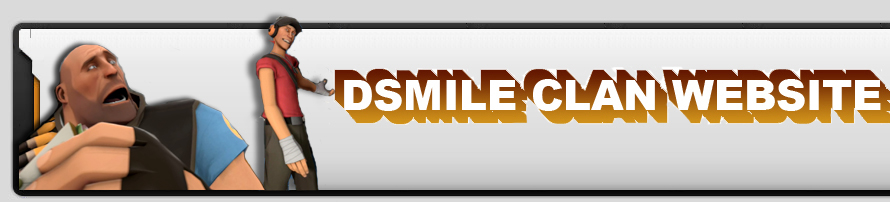
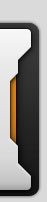













 Image
Image 
 Image
Image 








































